Ok folks, I've been oooing and ahhing for a while now but finally took the plunge and followed this guide having seen much about http://unrevoked.com/.
This was easy enough. I did this on a mac, so all I did was download the .dmg from unrevoked.com and ran it and about a minute later I was rooted.Step 1 - Installing a Custom Recovery Image Using UnrEVOked
1. Run the reflash_package.exe you downloaded and extract the files to a sutable location.
2. Follow the instructions in the .html file to install the HBOOT driver.
3. If you have it, uninstall HTC Sync (leave HTC Driver Installer)
4. Reboot your PC.
5. With Desire go to Settings > Connect to PC > Default connection type > Disk drive then Untick Ask Me
6. Then go to Settings > Applications > Development > Make sure USB Debugging is ticked.
7. Then go back to Applications and make sure Unknown Sources is ticked.
8. Start the reflash.exe in Admin mode (Right Click > Run as Admin (Only required for Windows Vista + 7)
9. If you want to install Amon Ra Recovery (Not needed unless you want to), download it and in UnrEVOked go to File > Custom Recovery and select the recovery image.
10. Connect your Desire.
11. Wait (it should take about 1-2 minutes)
12. Then, your Desire should be in recovery mode! Hit reboot.
Make sure you install Titanium Backup from the market. Run the app and select 'problems' and let it download busybox. Follow the instructions as above. I selected the OpenDesire v2.3a rom from XDA as my FroYo rom.Step 2 Installing a Custom ROM (Optional but recommended)
1. Download a ROM from XDA or MoDaCo (I recommend Pauls MCR r5 with Sense from MoDaCo)
2. Transfer it to the root of your SD Card (i.e. Not in any folders)
3. Go to the Android Market and download an app called Titanium Backup. Open it and hit Menu Button > Batch > Backup All Apps + System Data Wait for it to finish.
4. Turnoff your phone & turn it back on holding POWER + VOL DOWN then use vol up/down to scroll down to Recovery and power to select.
5. When you see the recovery screen, use the trackball to scroll to Nandroid and press the trackball to select. Then select Backup (You can also use Restore to restore)
6. When its done, go back to the main menu and select Wipe Data/Factory Reset
7. Once that has done, go to Flash zip from SD Card and select the ROM you downloaded.
8. When its finished, select Reboot and your phone will reboot into your new rooted custom ROM!
9. You can repeat this process every time you want to flash a new ROM.
As this was the first time I've rooted and updated the rom I needed to update the radio.
I'm going to use Titanium Backup to restore my apps (I hope) and that should be me done.Updating your radio (Only if your ROM Requires it)
If the ROM you want to download requires you to have the new radio image (Such as the new FroYo ROMs) you need to install it.
1. Download the radio you want to use.
2. If possible, use an md5sum checker tool to verify the integrity of the file (Check it against what it says where you downloaded it)
3. Transfer the radio to your SD card.
4. Boot into recovery (like you did in step 2.4 above)
5. In the recovery screen, select Flash zip from SD Card then Choose zip from SD Card and select the radio you want to use.
6. After its done, press back to get to the main menu and then select Reboot
7. The radio is now flashing. DO NOT interrupt it. Your phone will reboot twice and the process could take up to 10 minutes.
8. After its done, your phone will reboot automatically into your new radio!
Edit: Apps restored and phone running normally.
What are you waiting for
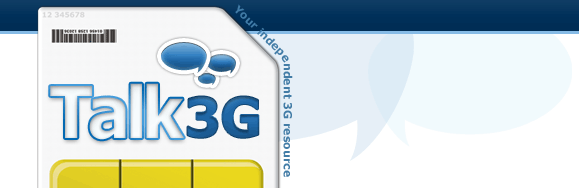




 Reply With Quote
Reply With Quote
